Wireless network
Eduroam
To obtain access to eduroam, you must have a valid student number and a valid FEIDE password. Your FEIDE password is the password you set when you start studying.
How to connect to eduroam
We use this example on a Windows 7 computer.
- Choose eduroam in the list of wireless network connections.
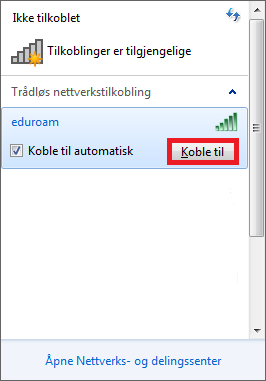
- A security warning pops up, stating that the ID/certificate cannot be verified. Click "Connect to/koble til ".
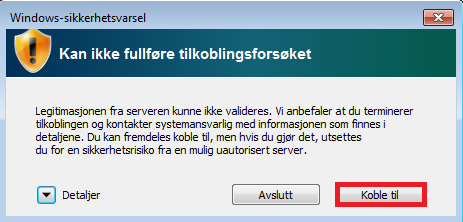
(the message says:Windows security warning
Cannot complete the attempted connection
The server ID could not be validated. We recommend that you terminate the connection and contact the system manager stating the information found in Details. You can still complete the connection, but doing so exposes you to a security risk from a possibly unauthorised server.
Details
Terminate
Connect to)
- Enter your log-in information
- Students: studentnumber@nla.no
- Employees: username@nla.no
- Then enter your password, followed by "OK". If the password contains special characters, you may not be able to connect to Eduroam. In such case go to https://srvbas.nla.no/feidepw/ to change the password.
- Your computer should now be connected to the Internet. Follow the guide for installing the certificate in order to use Eduroam at other university colleges and institutions.
If you have not created a FEIDE password, this can be done via https://srvbas.nla.no/feidepw
Installation of an eduroam certificate
Once an eduroam certificate has been installed, you can use any eduroam network, such as at other university colleges and universities.
NLA University College has its own wireless network for guests. This is called NLA_guest.